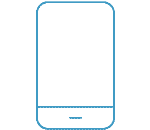Trouble logging in with Mobile BankID
If the BankID app does not open when logging in via the mobile app, it may be due to an incorrect setting. Follow the steps on BankID's website.
No access when logging in
To be able to log in to our mobile apps, you need to sign an agreement for telephone and mobile services. The agreement needs to be in place, no matter which log-in method you use. If you get the error message 'Du saknar behörighet...' when logging in, you do not have such an agreement in place.
The mobile app is available in English, however you need to log in to Online Banking in Swedish or contact your branch office to sign up and get the app (see below).
How to activate the app?
If you wish to use personal code as your log-in method, you need to activate the app before logging in. If you only plan to log in using Mobile BankID, there's no need to activate the app.